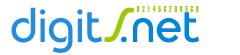|
|
Netscape Gold Web-Page Editor
- Follow the instructions on the Create Page and follow the instructions to create your counter.
- Write down carefully the resulting HTML IMG string.
- Open your page with the Netscape Gold Editor.
- Position the cursor where you want your Web Counter to be located.
- Click on "Insert Image" to insert an image.
- Enter the SRC= string in the "Image File Name" field. For instance, if the HTML string for your counter is:
<a href="https://www.digits.net" target="_blank">
<img src="https://counter.digits.net/?counter=name&template=template"
alt="Hit Counter by Digits" border="0" />
</a>
You should enter the following string into the "Image File Name" field:
<a href="https://www.digits.net" target="_blank">
<img src="https://counter.digits.net/?counter=name&template=template"
alt="Hit Counter by Digits" border="0" />
</a>
NOTE: The server.digits.net should be replaced with the correct server name provided and the name string at the end of the above HTML code should be replaced with the name of the counter that you have created.
- Before clicking on Apply, OK, or Close, make sure that you click off the "Copy image to the document's location" check box. This stops the editor from downloading the image to your local disk giving you a fixed counter image. Unfortunately, this box gets set back on whenever you edit the properties of your counter image so you will have to remember to turn if off every time.
|
|
|
|